Leave Application
By ERPNext Administrator on October 9, 2024
BeginnerLeave Application is a formal document created by an Employee to apply for Leaves for a particular time period.
TBA Fiscal Year and Leave period
- FY2024 ==> 1 Apr 2024 – 31 Mar 2025
- FY2025 ==> 1 Apr 2025 – 31 Mar 2026
To access Leave Application, go to,
Home > HR > Leave Application
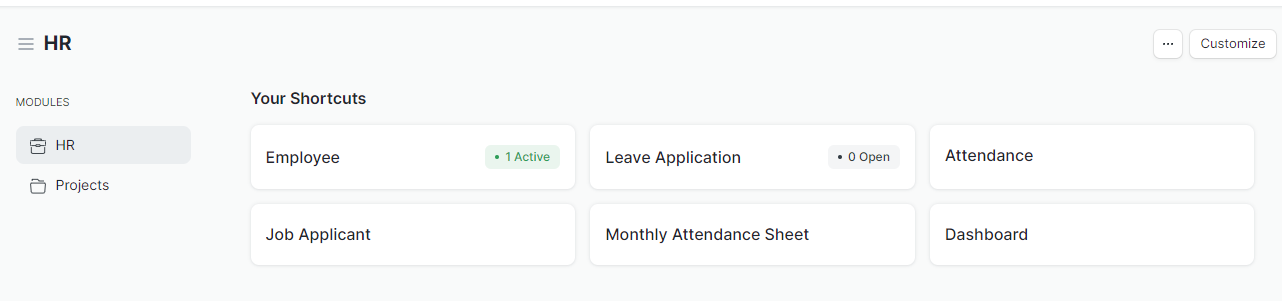
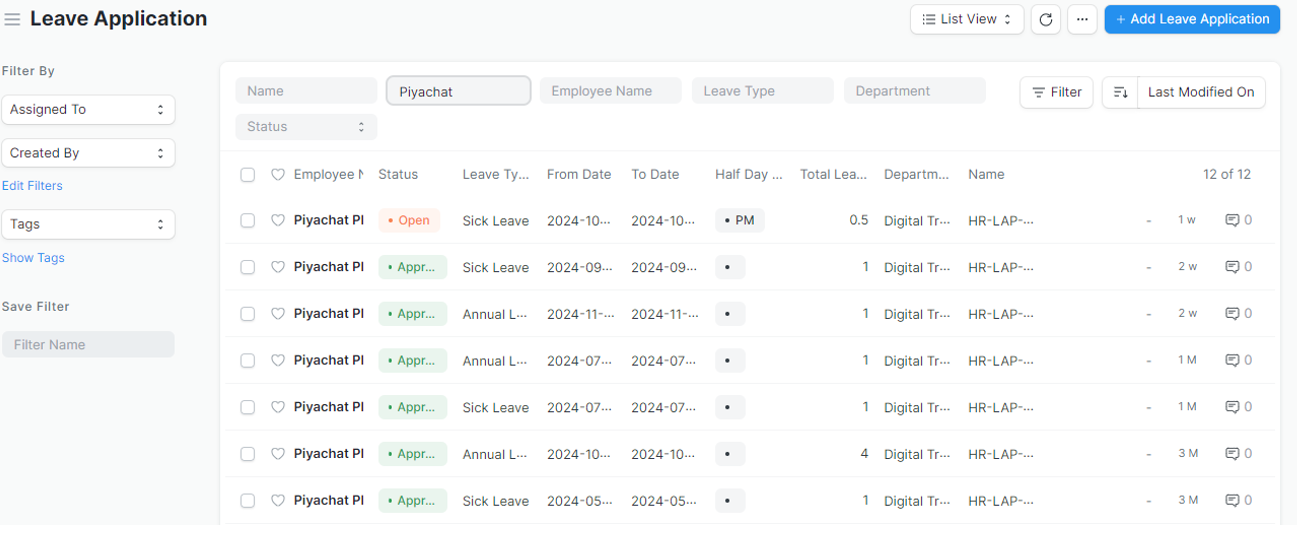
How to create a Leave Application
- Go to Leave Application list, click on
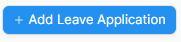 .
. - A table of Allocated Leaves will be shown. Based on the Leaves taken, the available leaves are displayed for each Leave Type.
- Select the From Date and To Date.
- If you take a half-day leave, select Half Day Leave (AM or PM).
- Enter a reason of leave
- Attach the documentation required for extended leaves, such as certificate (optional)
- Click Save, and an email notification will be sent to your leave approver. If your leave approver approves the leave application, your leave balance will be calculated.
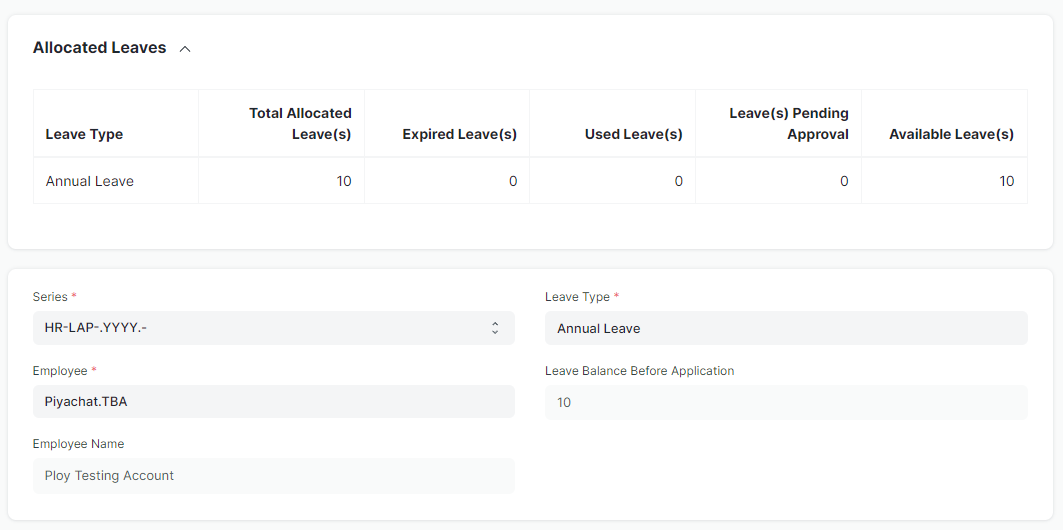
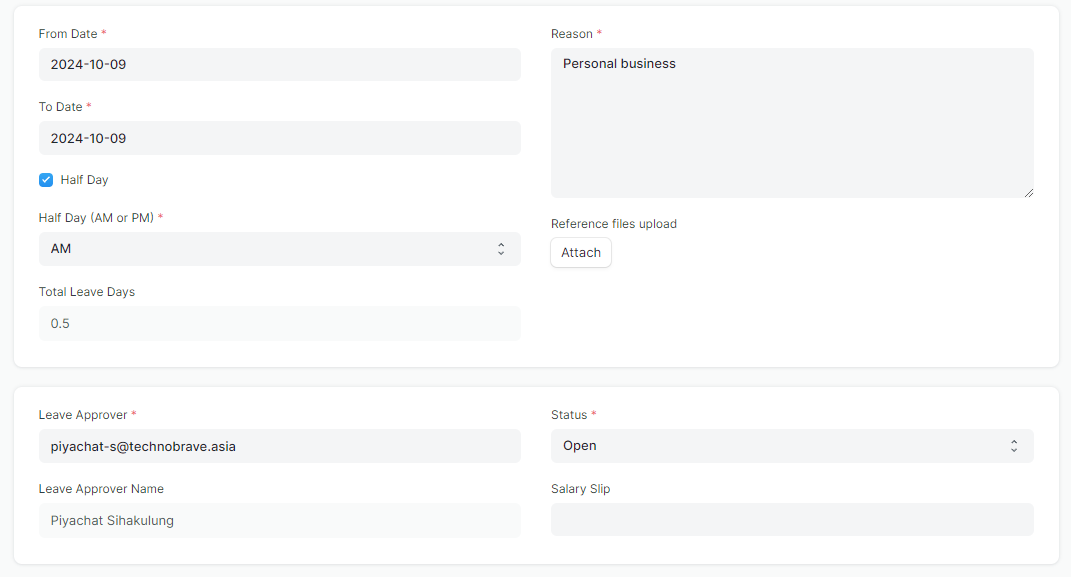
The Leave Application process flow is summarized below:
- The employee applies for leave through Leave Application.
- Approver gets notification via email. For this, the "Follow via Email" checkbox should be checked.
- Approver reviews Leave Application.
- Approver approves/rejects/cancels Leave Application
- The employee gets the email notification on the status of his/her Leave Application
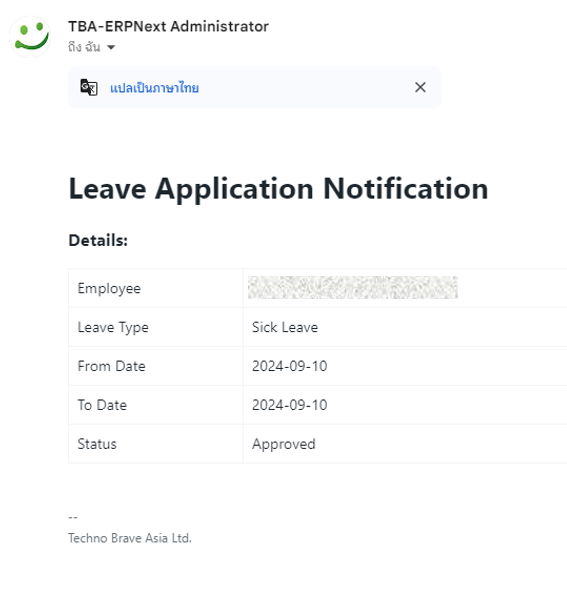
Full Users Guide : https://drive.google.com/file/d/1SMA9J_6DUIV4LEgVd6w5VuBlS9r3RJye/view?usp=sharing
Leave Application in Smart Phone
Bookmark the link and add to your home screen.
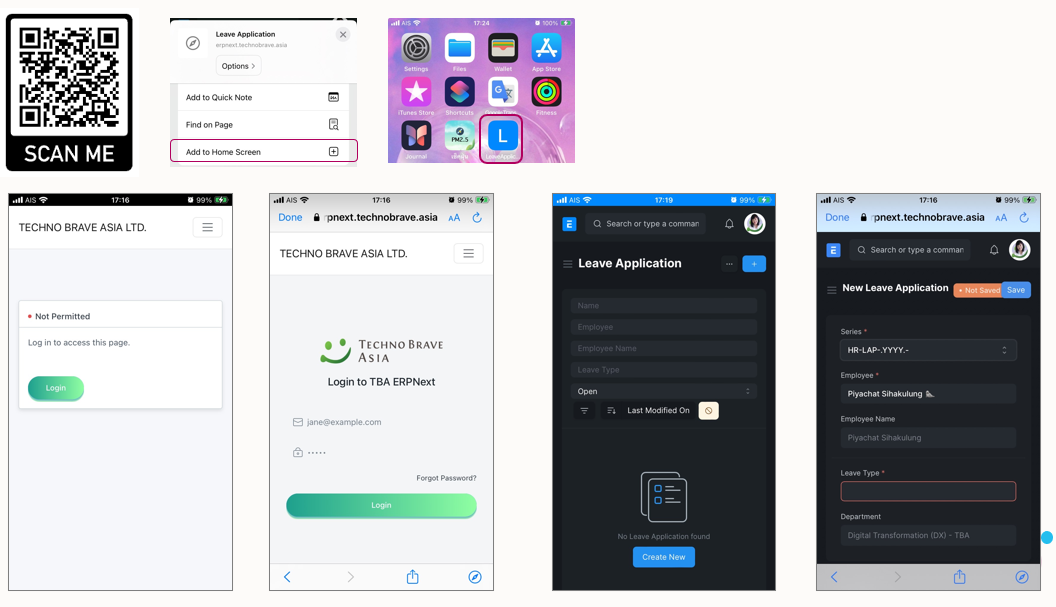
Leave Notifications
There are two ways to receive notifications when a colleague takes leave in ERPNext:
- Join Discord: https://discord.gg/TgYR9C94
In the channel "วันนี้ใครลา" (which translates to "Who's on leave today?"), notifications of leave applications will be displayed.
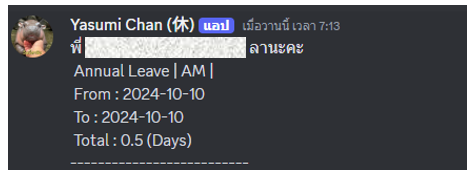
- Google Space - Leave Notification : https://chat.google.com/room/AAQAUVt-tK0?cls=7
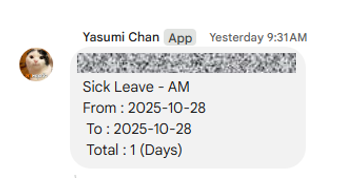
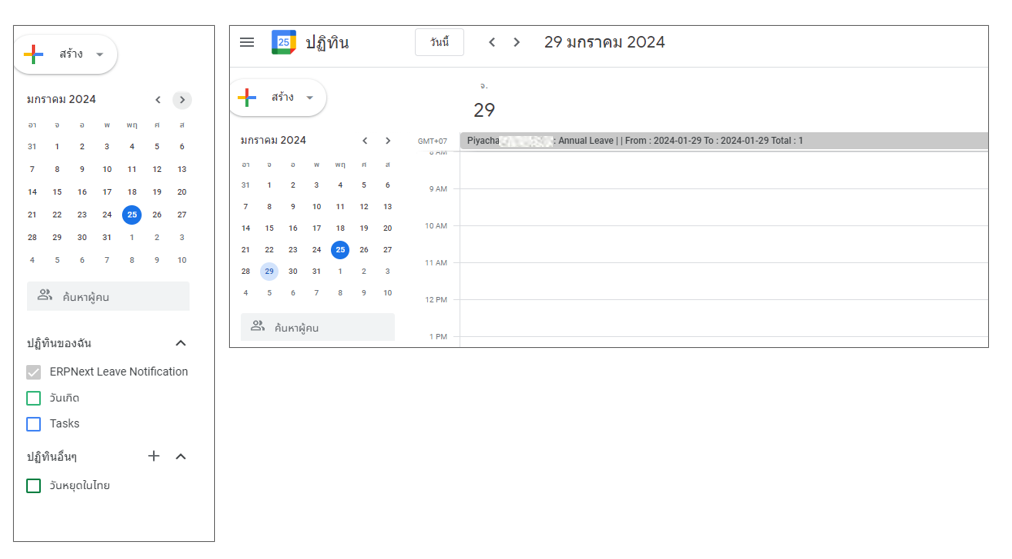
Leave Balance
To access Employee Leave Balance, go to,
Home > HR > Employee Leave Balance
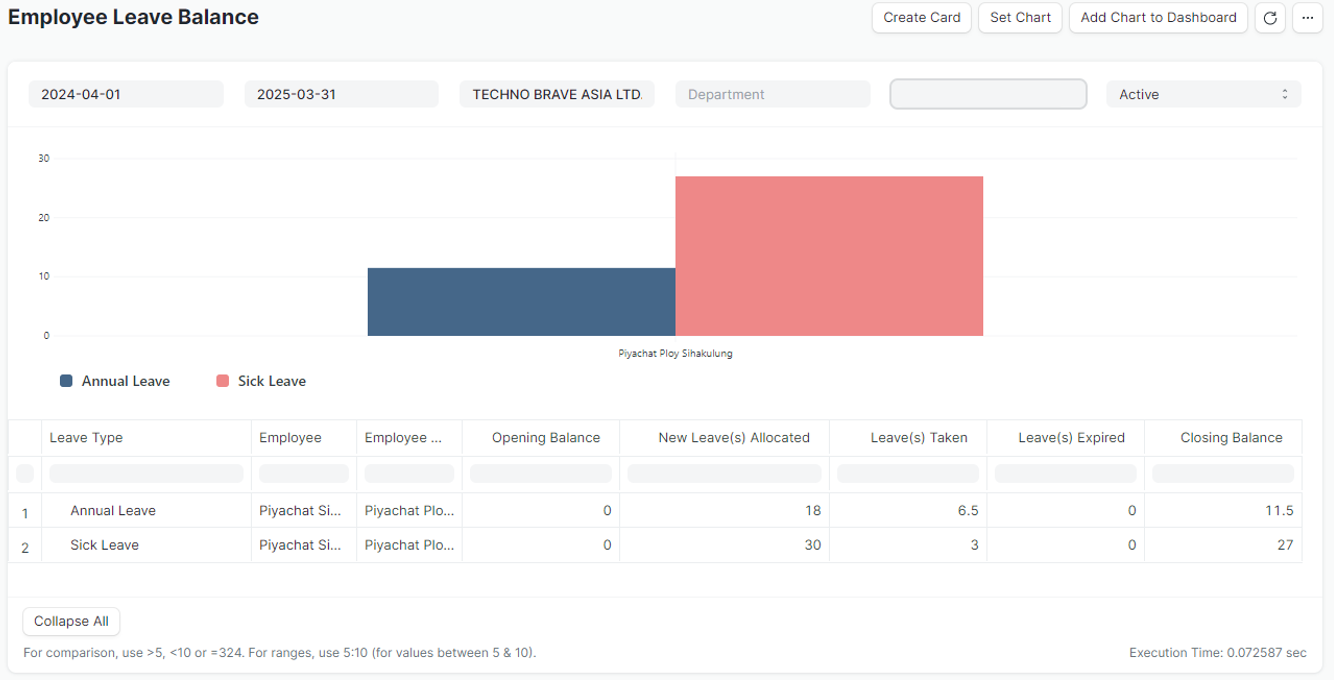
Was this article helpful?
More articles on User Guide for Employee