Leave Allocation
By ERPNext Administrator on October 11, 2024
IntermediateLeave Allocation
Leave Allocation enables you to allocate a specific number of leaves of a particular type to an Employee.
Prerequisites :
- Holiday List
- Leave Period (The leave period should be the same as the company’s fiscal year.)
- Employee Leave Balance Summary
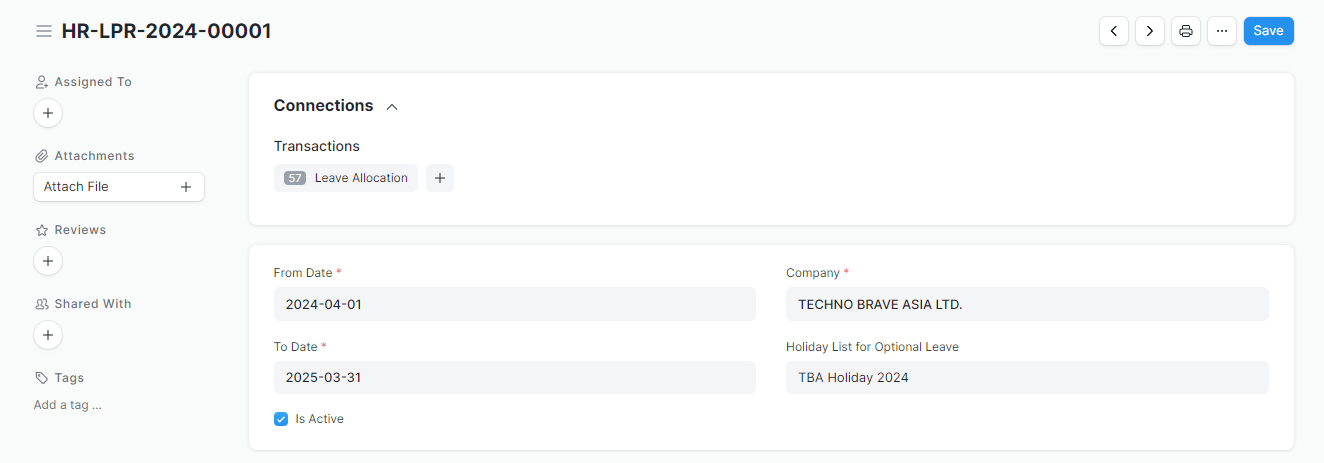
To access Leave Allocation, go to:
HR > Leave Allocation
How to create a Leave Allocation
- Go to Leave Allocation list, click on
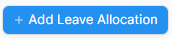 .
. - Select the Employee, Leave Type, From Date, and To Date.
- For company employees, the leave period should align with the company's leave period.
- For internship employees, please set the range to match their internship period.
- Enter the number of New Leaves Allocated for that particular Leave Type.
- Select the leave period.
- Save and Submit.
For our company, there are two types of leave: sick leave and annual leave.
- Sick leave allocation quota: 30 days per year.
- Annual leave allocation quota: See calculation sheet.
The conditions of annual leave allocation are as follows:
- The default annual leave quota is 12 days per year.
- If you work for a full year, you will receive an additional day (+1 day) of leave. In the following years, you will also receive an extra day (+1 day) of leave. However, the maximum leave quota is 15 days.
- A maximum of 5 days of unused leave can be carried forward from the previous year (for example, if you have 10 days of leave left, you can carry forward only 5 days). Therefore, the maximum amount for those who have worked for more than 5 years will be 20 days.
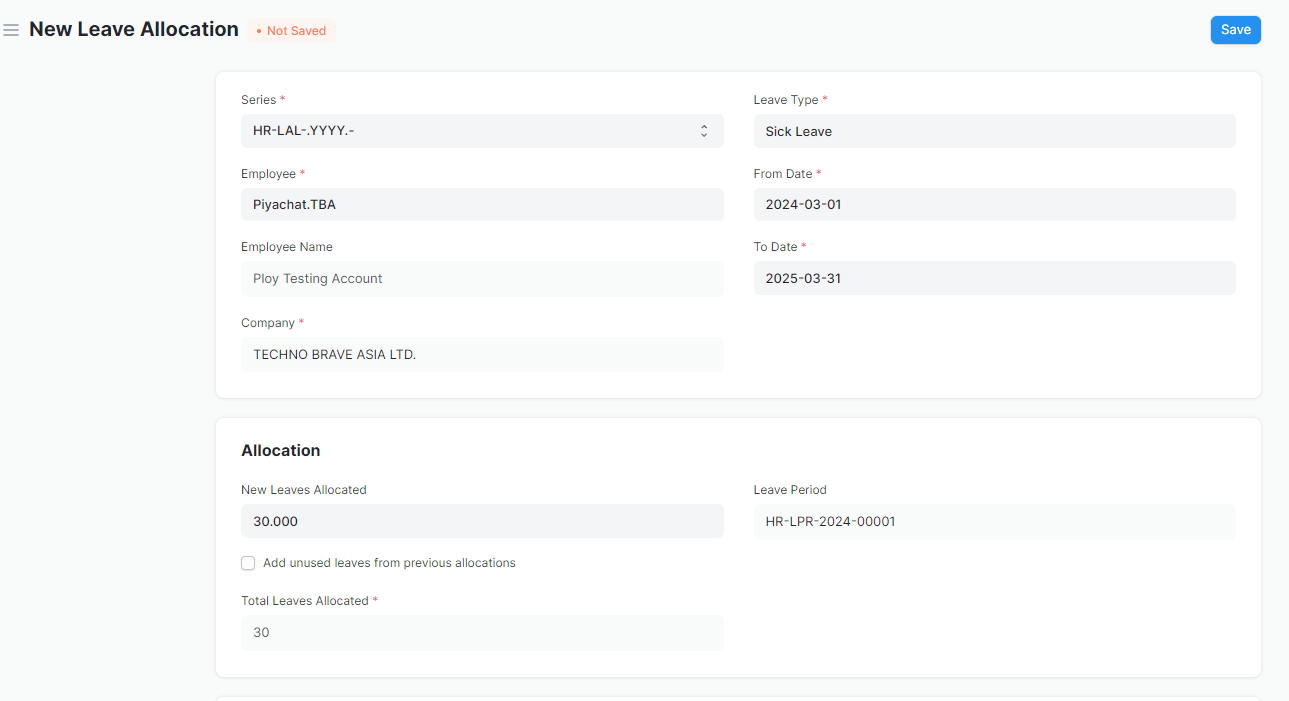
Was this article helpful?
More articles on User Guide For HR-Admin