Expense Approval
By ERPNext Administrator on October 11, 2024
BeginnerTo access an Expense Claim, go to:
HR > Expense Claims
or
Project > Project > Expense Claims
You will see both the expense claim list of your subordinate and your own expense claim list.
After your subordinate has requested approval for an expense claim in ERPNext, you will receive an email notification. Click the link in the email message to see the details of the expense claim.
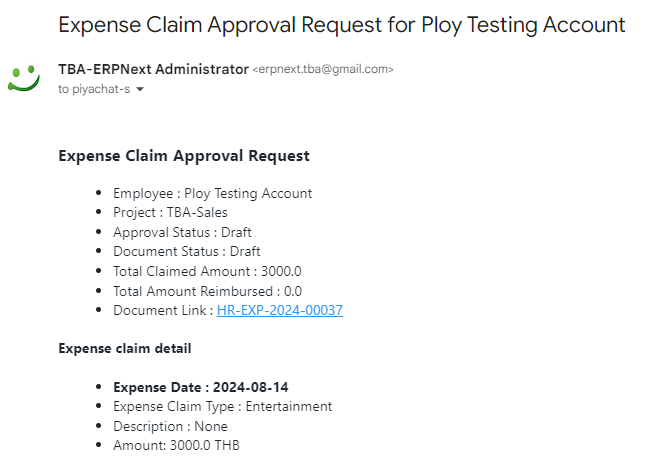
In the Approval Status, select Approved or Rejected.
If you will advance payment for your subordinate, check 'Is Paid.(You can also post the payment slip in the comments.)
Then save and submit the expense claim; the expense claim will calculate the project cost.
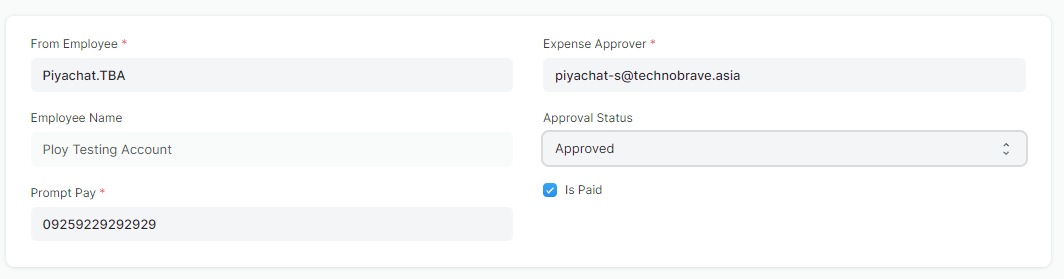
Was this article helpful?
More articles on User Guide For Management