User management
By ERPNext Administrator on October 15, 2024
ExpertAdding Users
Users can be added by the System Manager.
To add users go to:
Home > Users
There are two main types of users:
- Website users: Customers, Suppliers, Students, etc., who have access only to the portal and not to any modules.
- System Users: People using ERPNext in the Company with access to modules, company data, etc.
Read more about difference between system and website user.
Under User, a lot of info can be entered. For the sake of usability, the information entered for web users is minimal: First Name and Email.
How to Create a New User
- Go to the User list, click on
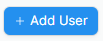 .
. - Add an Email address and name of the user.
- Save.
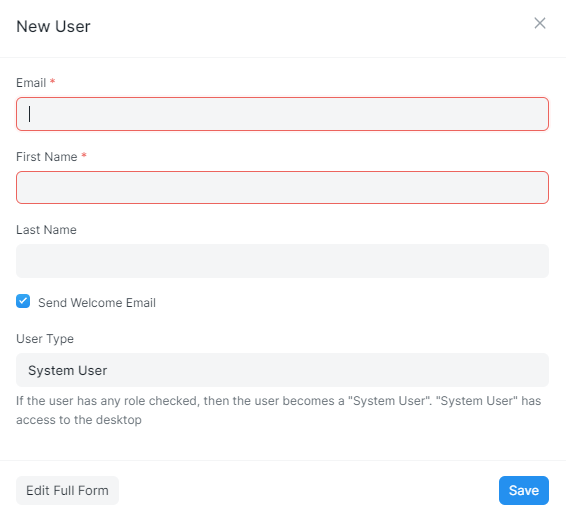
After saving, the new user will receive an email invitation from ERPNext. Please remind them to complete the registration.
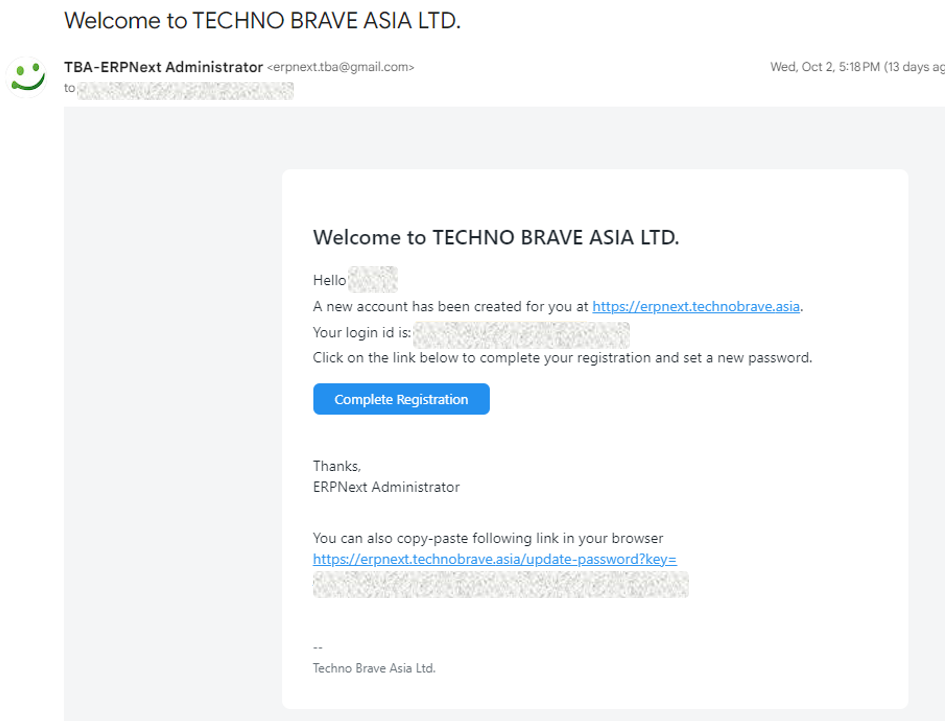
Setting Basic Info
You can set the basic info of the user in this section, such as email, first name, last name, language, and time zone.
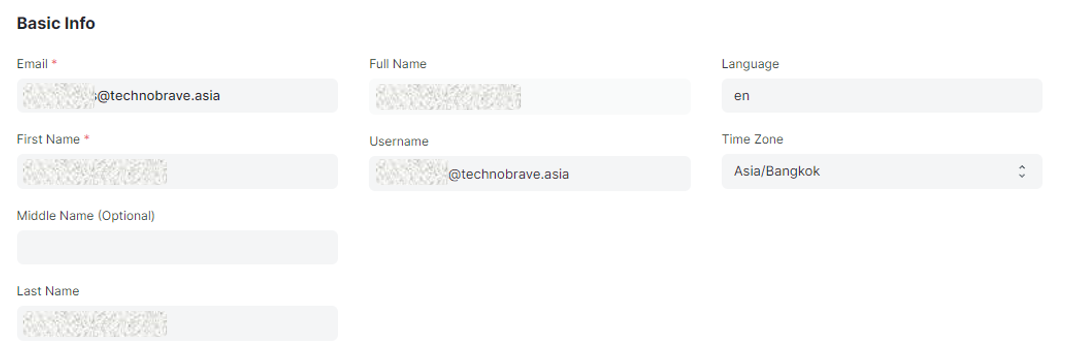
Setting Roles
After saving, you will see a list of roles and checkboxes next to them. Just check the roles you want the user to have and save the document.
The roles have pre-defined permissions, to know more about roles, click here. You can set Role profiles to use as a template which selects multiple roles together.
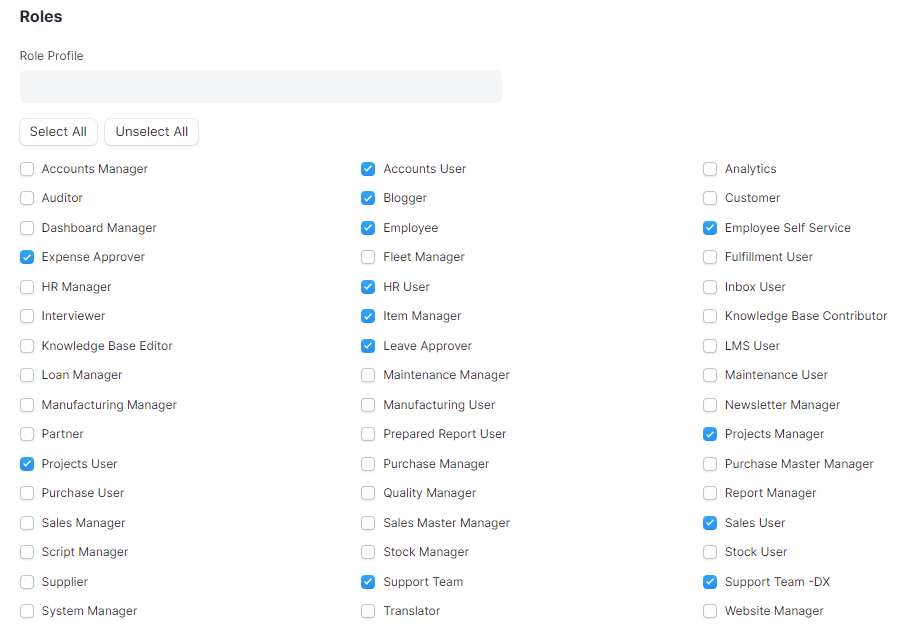
For example of Role Profile :
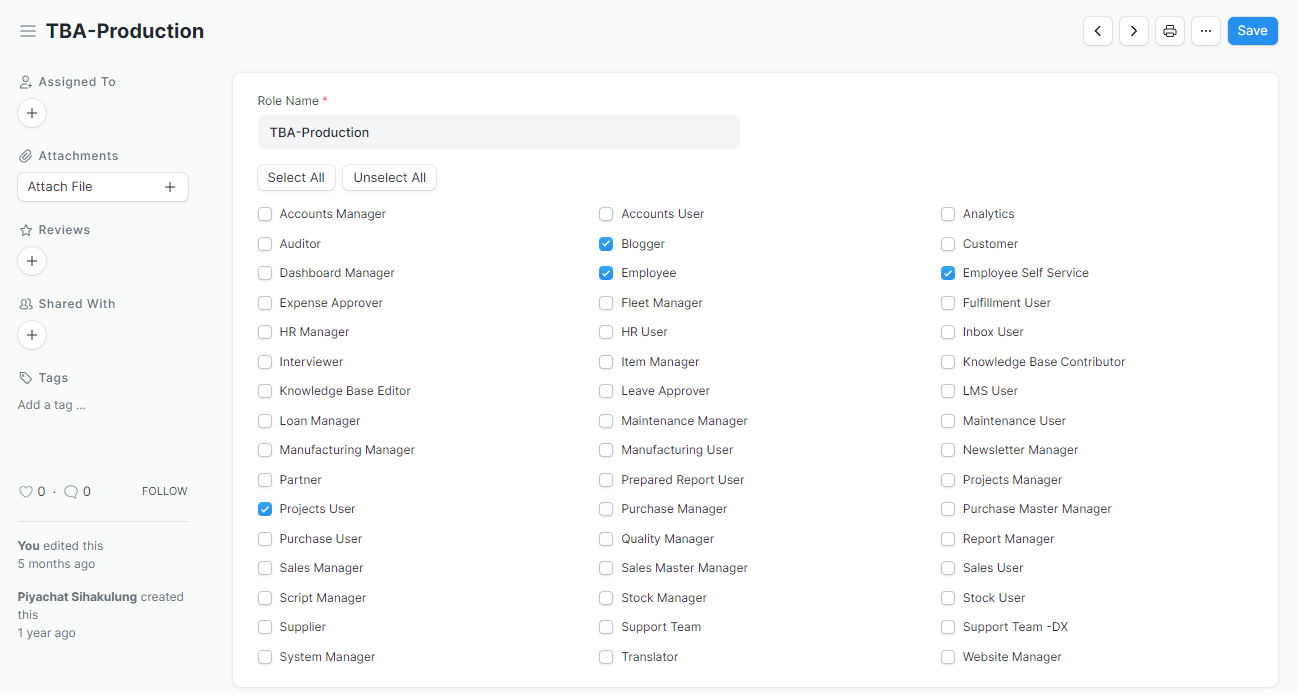
Allow Module Access
Users will have access to all modules for which they have role-based access. If you want to restrict access of certain modules for this user, un-check the modules from this list.
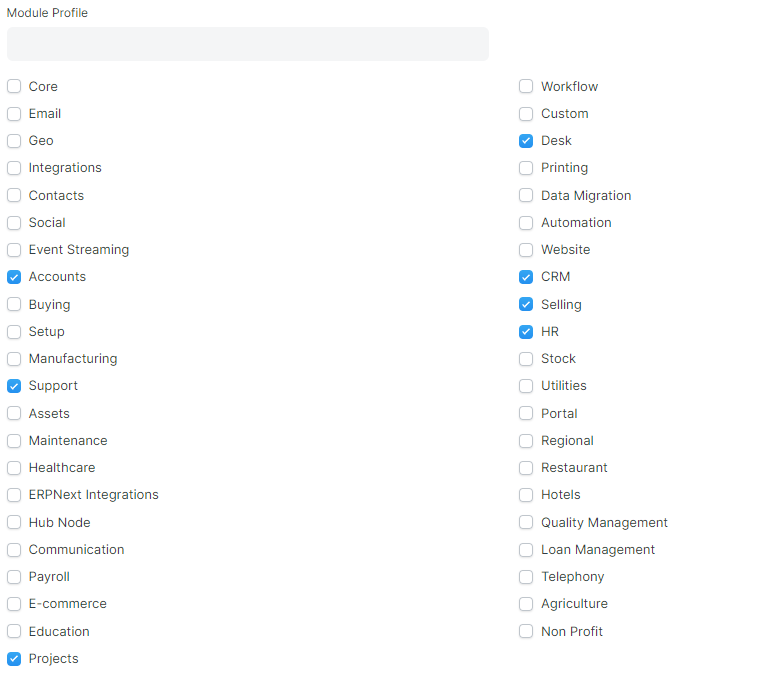
Module Profiles
Role Profiles act as a template to store and select access to multiple modules. This Role Profile can then be assigned to a User. For example, HR Users will have access to multiple modules like HR, Payroll, etc. Role Profiles are useful to provide access to multiple modules at once when adding multiple users.
https://erpnext.technobrave.asia/app/module-profile
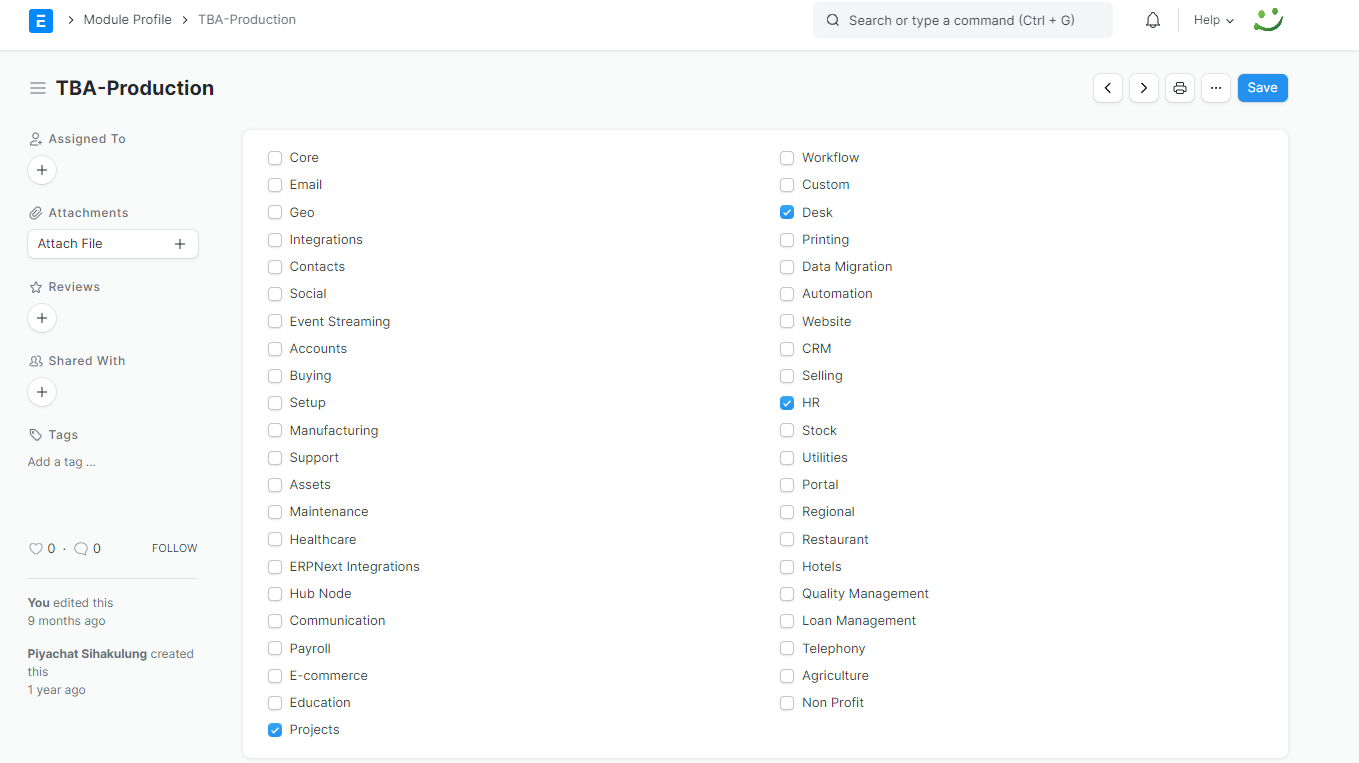
Permissions
Set User Permissions: Will take you to the User Permissions page of Bruce from where you can restrict Bruce's access to documents.
View Permitted Documents: Will take you to the 'Permitted Documents For User' report for this user. Here you can see which documents does Bruce have access to. For example, on selected Sales Order, the list of Sales Orders Bruce has access to will be displayed.
More articles on User Guide for System Admin