Material Request
By ERPNext Administrator on October 29, 2025
BeginnerA Material Request is a simple document identifying a requirement of a set of Items (products or services) for a particular reason.
To access the item list, go to:
Home > Stock > Material Request
Prerequisites :
How to Create a Material Request :
- Click
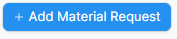
- Fill in the following information:
- Required By (Date) : The date when the material is needed (you can specify separately in the Item table).
- Items: Select from the item list.
- Reason For Request : The reason for requesting the purchase of the material.
- Click the “Save” button. The Purchasing and Approval statuses will be displayed as shown below.
- Purchasing Status = Draft
- Approval Status = Draft
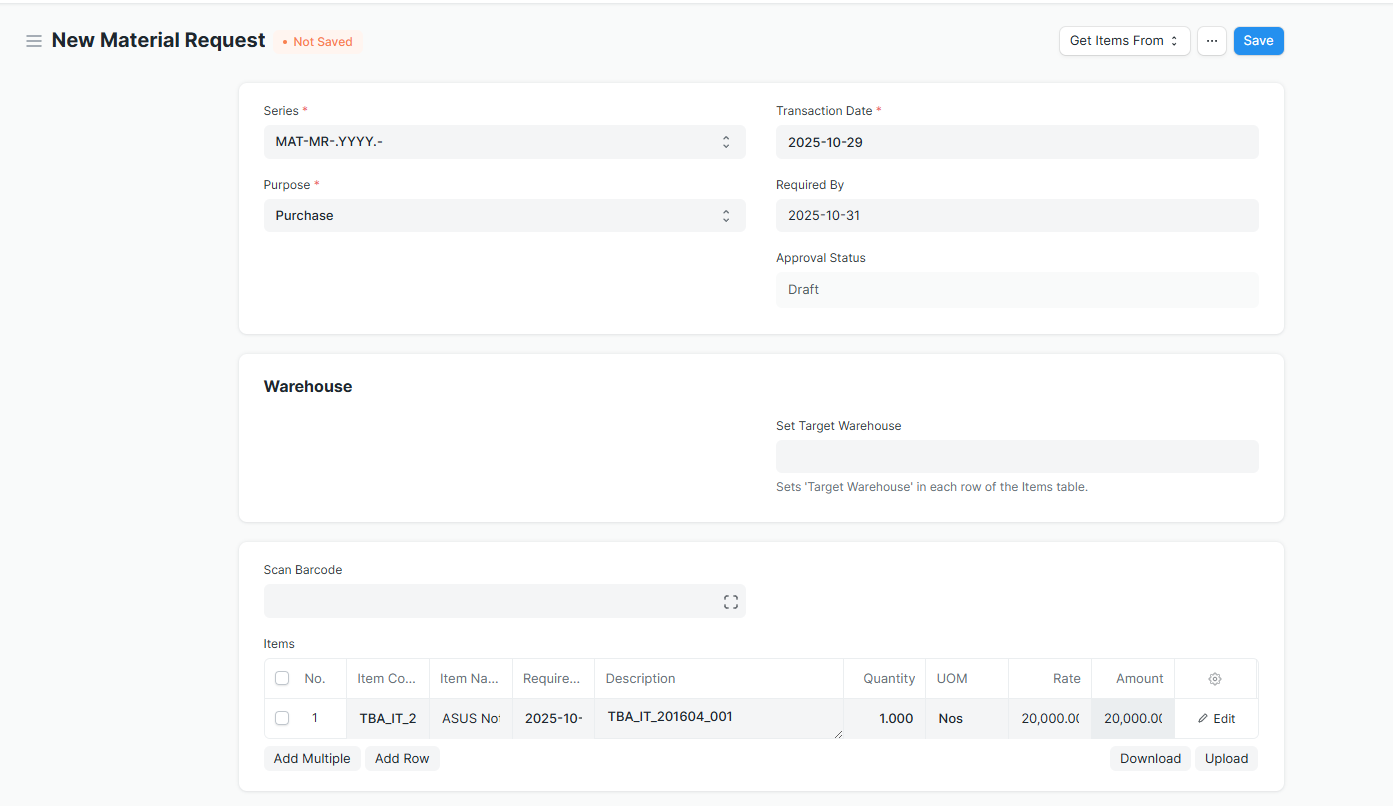
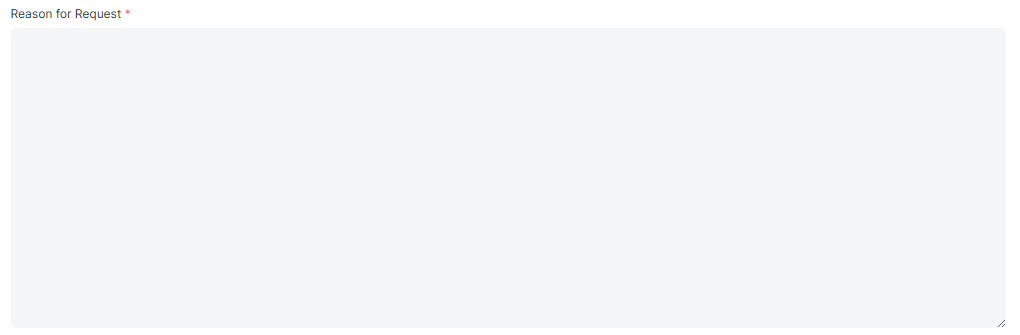
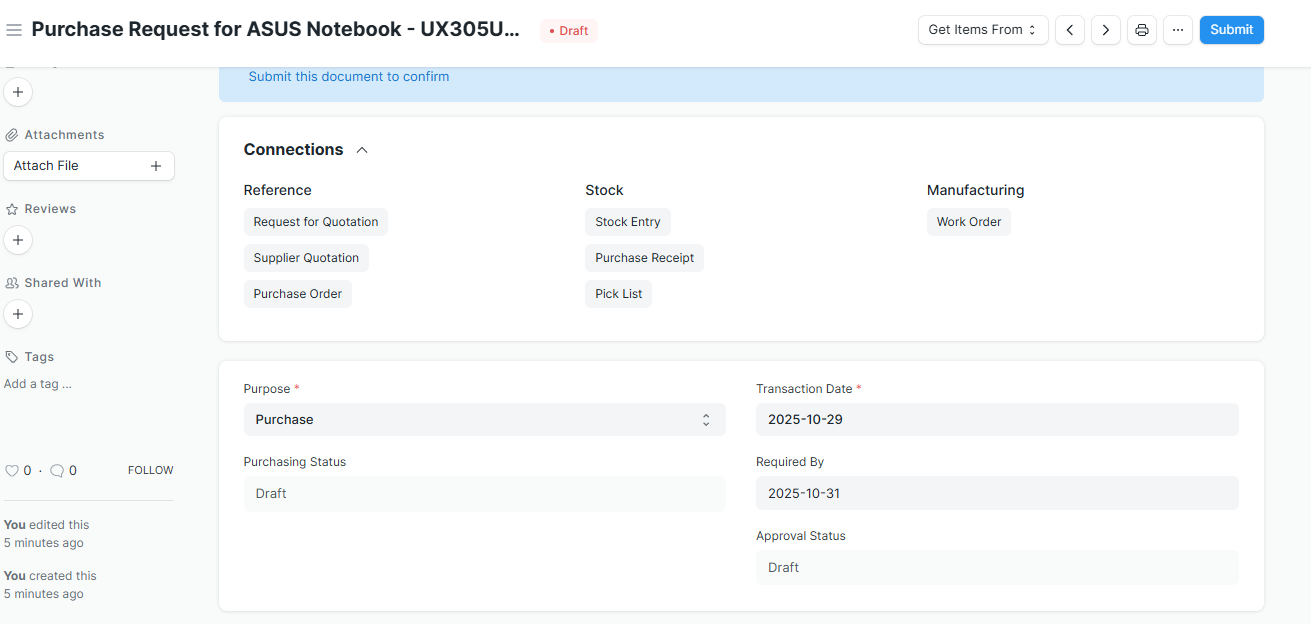
- After clicking the “Save” button, you need to click the
 button
button - A request notification will be sent to the approver by email.
- The Purchasing and Approval statuses will be displayed as shown below:
- Purchasing Status = Pending — Pending for processing the purchase.
- Approval Status = Pending Review — indicates that the request is pending review and approval.
Approval Workflow :
- If approving, click “Approve Request” on the top bar.
- Purchasing Status = Pending— Pending for processing the purchase.
- Approval Status = Approved— Pending for processing the purchase.
- If rejecting, click “Stop” on the top bar.
- Purchasing Status = Stopped— No further purchasing process will be continued.
- Approval Status = Rejected— The purchase request has not been approved.
- If the approver changes their mind and wants to approve a previously rejected request, please click the “
 ” button, then click
” button, then click 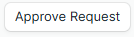 button.
button. - The notification of all approval results will be sent to the requester by email.

Material Request: Full Workflow Overview
| No | Who | Action (Button) | System Standard Button | Notification | Approval Status (Custom) | Purchasing Status (System Standard) | Doc State (System Standard) | Allow Purchase |
| 1 | Requester | Save | Yes | No | Draft | Draft | 0 | No |
| 2 | Requester | Submit | Yes | Yes | Pending Review | Pending | 1 | No |
| 3 | Approver | Approve Request | No | Yes | Approved | Pending | 1 | Yes |
| 4 | Approver | Stopped | Yes | Yes | Rejected | Stop | 1 | No |
| 5 | Approver | Re-open | Yes | Yes | Pending Review | Pending | 1 | No |
| 6 | Anyone | Cancel | Yes | Yes | Depends on Latest Status | Cancelled | 2 | No |
Was this article helpful?
More articles on User Guide for Employee