Asset Item
By ERPNext Administrator on October 17, 2024
BeginnerThere are many types of items in ERPNext, such as assets, company products, services, purchased items, and more.
However, in this context, an item refers to a product or service offered by your company.
To access the item list, go to:
Home > Stock > Items and Pricing > Item
How to create an Item
- Go to the Item list, click on
 .
. - Enter an Item Code, the name will be auto-filled the same as Item Code on clicking inside the Item Name field.
- Select an Item Group. Please select "Services."
- Select a Default Unit of Measure.
- For project items, "Set" is recommended.
- For MA support items, "Man-Days" or "Man-Months" are recommended.
- In the description box, enter the specifications or the detail of usage.
- In the Sales Details section, check 'Is Sales Item' (the item will be selectable in a quotation).
- Save.
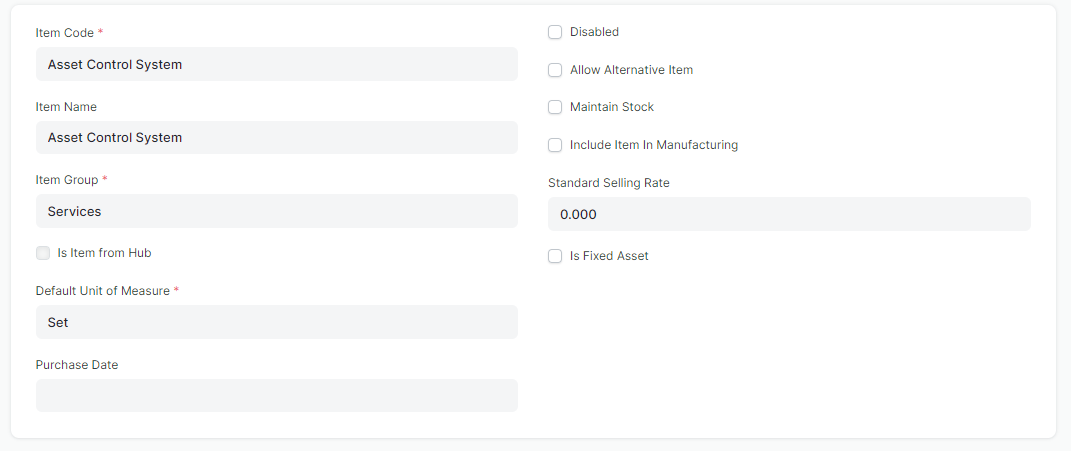
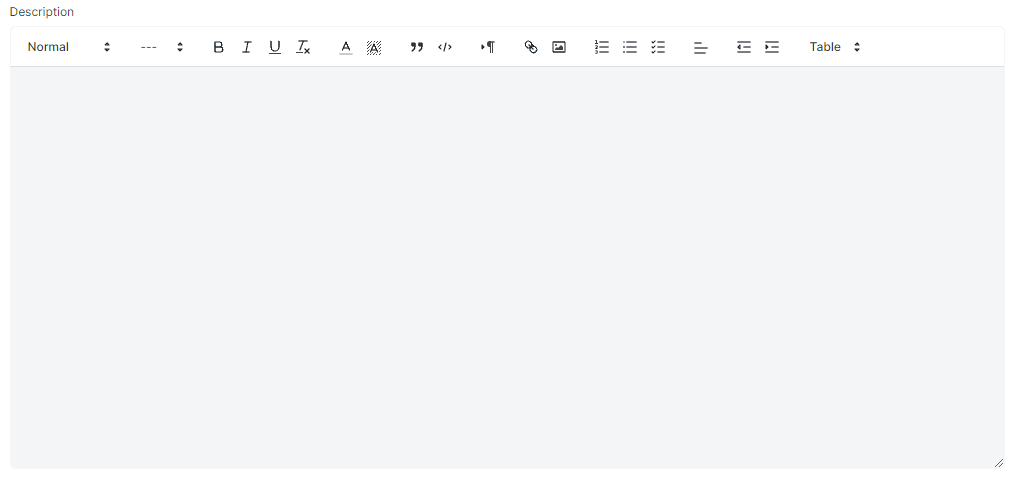
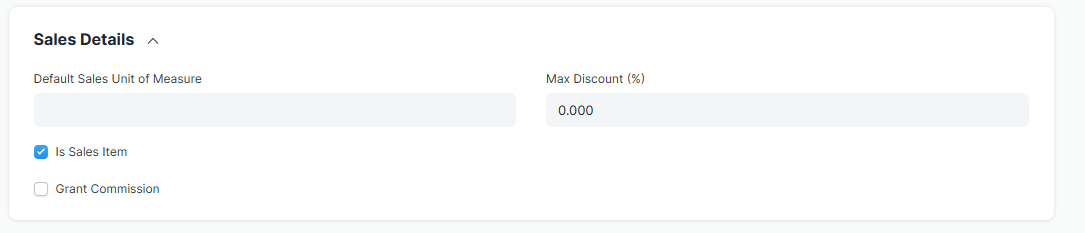
How to Create an Item Price
After creating the item, you can add a price by following the steps below:
- Click the “Item Price” button.
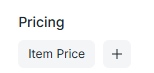
- Fill in the price and currency (Price List), then click “Save.”
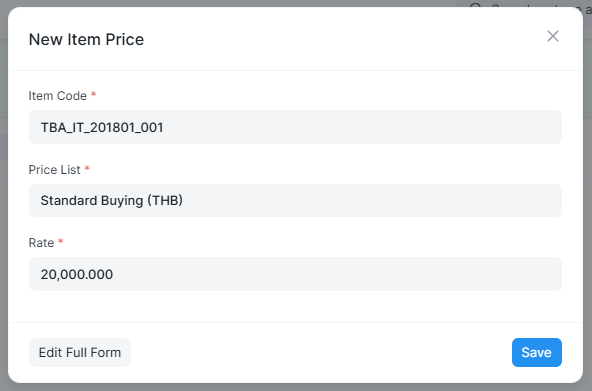
Related Topic : Asset Management
Was this article helpful?
More articles on User Guide for Employee