Lead Management (CRM)
By ERPNext Administrator on October 16, 2024
BeginnerLead
A lead is a potential customer who might be interested in your products or services.
To get the customer through the door, you may be doing all or any of the following:
Listing your product on directories.
Maintaining an updated and searchable website.
Meeting people at trade events.
Advertising your products or services.
When you send out the word that you are around and have something valuable to offer, people will come in to check out your products. These are your Leads.
They are called Leads because they may lead you to a sale. Sales executives usually work on leads by calling them, building a relationship and sending information about products or services. It is important to track all this conversation to enable another person who may have to follow-up on that contact. The new person is then able to know the history of that particular Lead.
To access the Lead list, go to:
Home > CRM> Sales Pipeline> Lead
How to Create a Lead
1. Go to the Lead list and click on 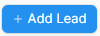 .
.
2. If the person represents an organization, check the 'Lead is an Organization' checkbox. Notice that when you check, the 'Company Name ' field becomes mandatory. Enter the Company Name.
3. If the person is an individual, leave the checkbox unchecked and enter Person Name and Gender.
4. Enter the 'Email Address'.
5. Status is the important field in the Lead. You can set the status manually and also it will be updated automatically based on your actions against the lead.
- Lead: This is the default status assigned when a Lead is created and it indicates an action is needed against this Lead.
- Open: Sales executive needs to contact the Lead.
- Replied: A sales executive has provided the information needed and response from Lead is awaited.
- Opportunity: If an Opportunity is created against the Lead, the status is set to Opportunity. It indicates that the Lead is qualified and may lead to sales.
- Quotation: If a quotation is created against a Lead, then the status is set to Quotation.
- Lost Quotation: If the quotation given to the lead has been marked as lost, then the status is set to 'Lost Quotation'.
- Interested: The lead is interested in the products or services.
- Converted: If the quotation given to the Lead has resulted in confirmation of an order and if the Sales Order has been created against the quotation, then the status is set to Converted.
- Do Not Contact: Lead is not interested and no further communication is needed.
6. You can set the Lead Source in Source field.
7. Enter email ID for communication.
8. Click on 'Save'.
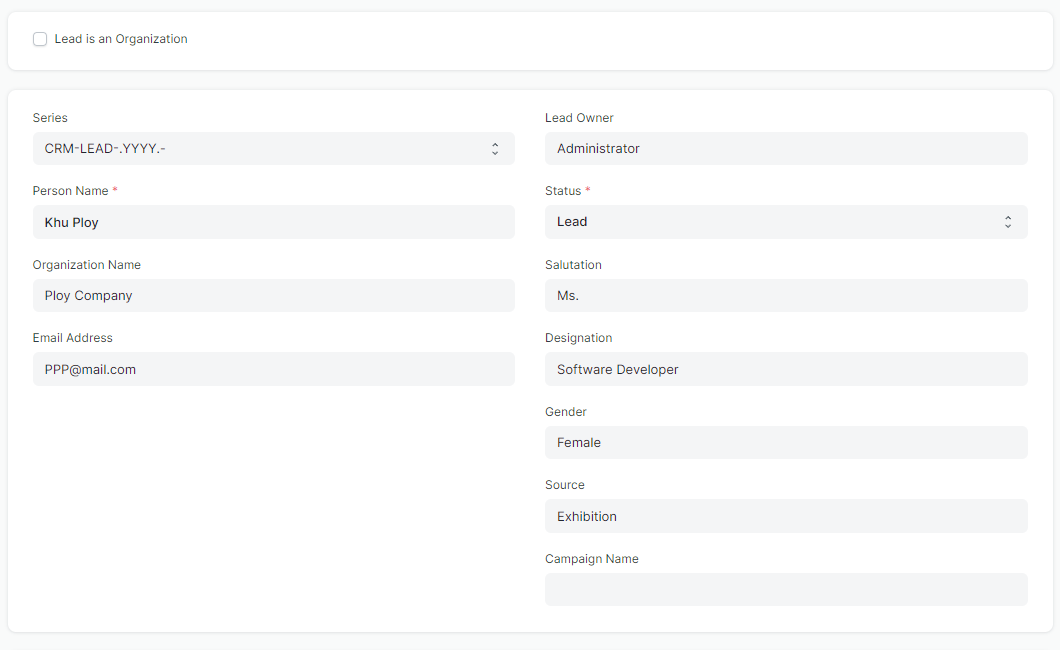
Features
1. Reminders to Follow Up on the Leads
You can remind your next contact to lead in this section.
2. Notes
You can attach hearing documents or memos here. You can also post the meeting record URL here as well.
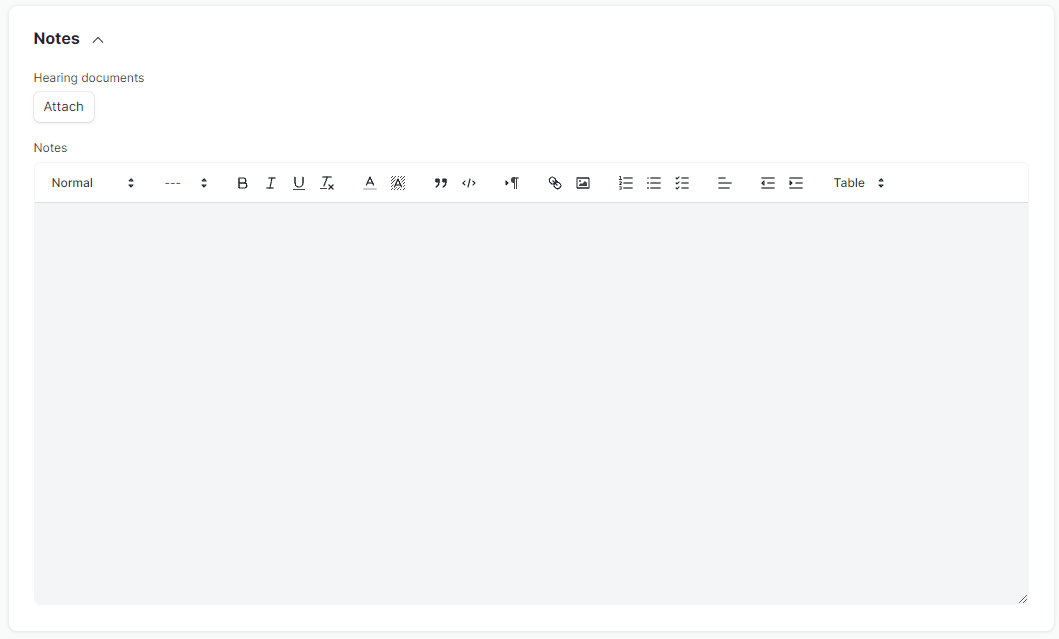
3. Contact Information and More Information
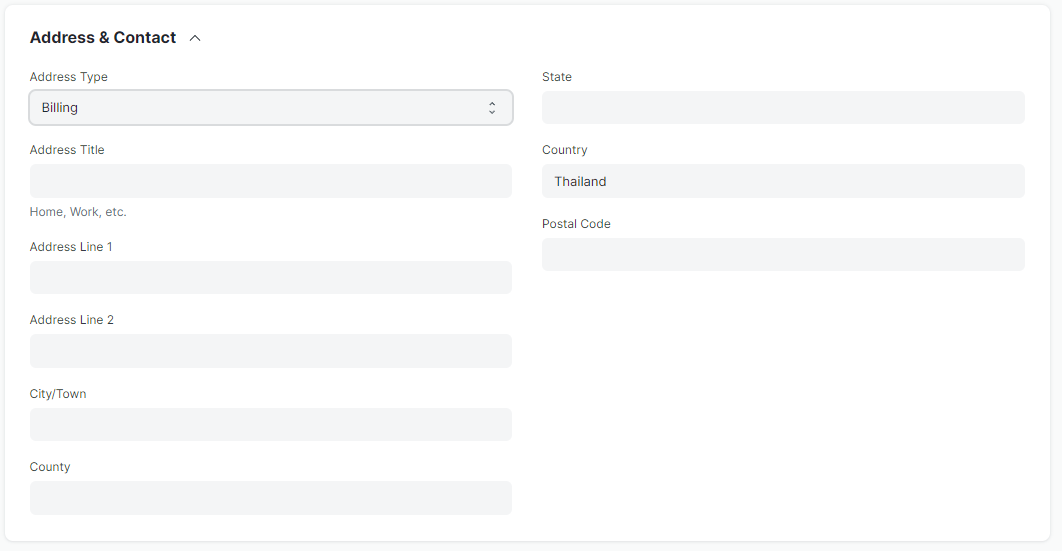
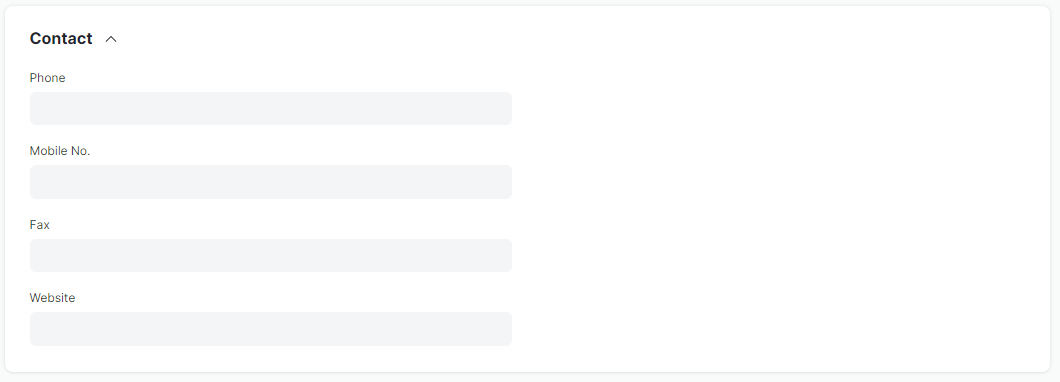
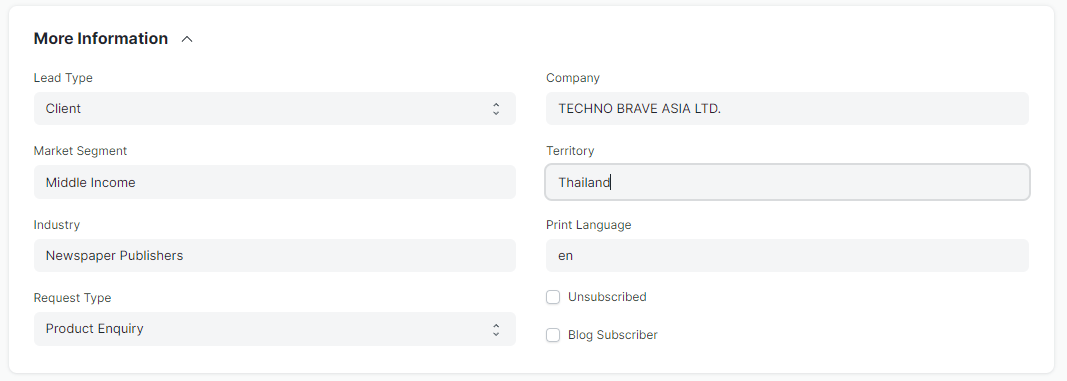
Related Topics : Opportunity (CRM)
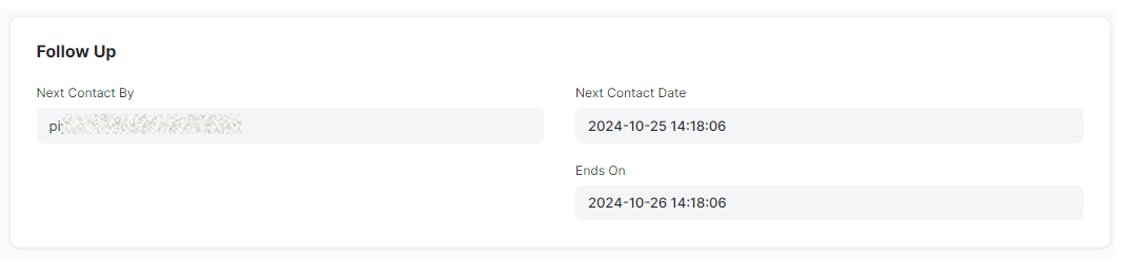
More articles on User Guide For Sales