Quotation
By ERPNext Administrator on October 16, 2024
BeginnerA quotation is an estimated cost of the products/services you're selling to your future/present customer.
During a sale, a customer may request for a note about the products or services you are planning to offer along with the prices and other terms of engagement. This has many names like "Proposal", Estimate", "Pro Forma Invoice" or a Quotation.
To access the Quotation list, go to:
Home > Selling > Sales > Quotation
A typical sales flow looks like:
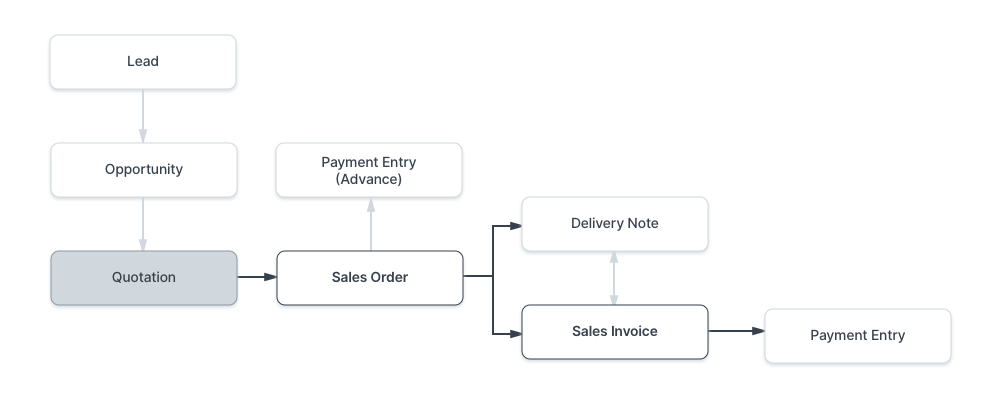
A Quotation contains details about:
The recipient of the Quotation
The Items and quantities you are offering.
The rates at which they are offered.
The taxes applicable.
Other charges (like shipping, insurance) if applicable.
The validity of contract.
The time of delivery.
Other conditions.
Prerequisites
Before creating and using a Quotation, it is advised that you create the following first:
- Customer : Click here to see Customer Creation
- Lead : Click here to see Lead Creation (with contact and address) or Opportunity
- Item : Click here to see Item Creation (with item description)
How to create a Quotation
- Go to the Quotation list, click on
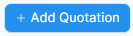 .
. - Select if the Quotation is to a Customer or a Lead from the 'Quotation To' field.
- Enter Customer/Lead name.
- Enter a Valid till date after which the quoted amount will be considered invalid.
- Please note that you cannot create a Sales Order after the "Valid Till" date.
- Order Type can be Sales or Maintenance.
- Enter Reference Quotation
- Since we are currently in the feasibility phase, there is a quotation issued by the admin.
- Select the Department.
- Enter the Project Name.
- Enter the Specification, Type of contract, Contract Period, Acceptance Inspection, Delivery date, Payment Condition.
- Save.
You can also create a Quotation from an Opportunity shown as follows.
Features
Currency and Price List
You can set the currency in which the quotation/sales order is to be sent. If you set a Pricing List, then the item prices will be fetched from that list.

The Items Table
Enter the Item Code, Quantity, and Rate. The Amount will be auto-calculated.
Tip: Click  if you want to enter more descriptions of the item to display in the quotation.
if you want to enter more descriptions of the item to display in the quotation.
Taxes and Charges
Enter Taxes and Charges for Thai customers. The total Taxes and Charges will be auto-calculated.
However, for foreign companies, Taxes and Charges are exempt.
Additional Discount
Other than offering discount per item, you can add a discount to the whole quotation in this section. This discount could be based on the Grand Total i.e., post tax/charges or Net total i.e., pre tax/charges. The additional discount can be applied as a percentage or an amount.

Payment Terms
Sometimes payment is not done all at once. Depending on the agreement, half of the payment may be made before shipment and the other half after receiving the goods/services. You can add a Payment Terms template or add the terms manually in this section.
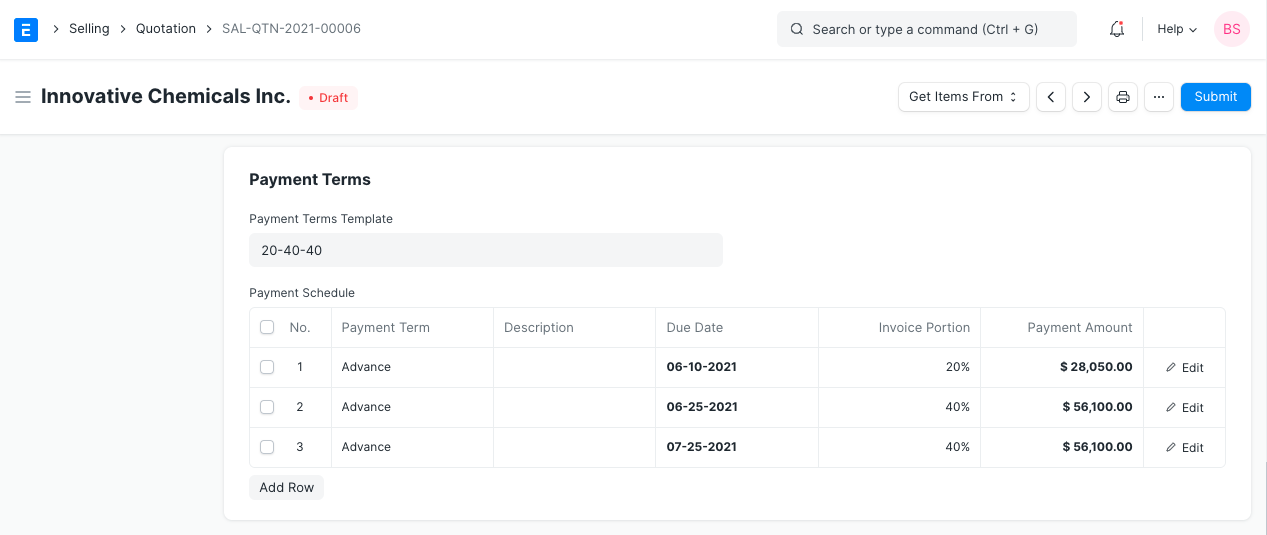
Export as PDF
The user can print the quotation as a PDF to send an electronic quotation to the customer by clicking the  icon.to preview the quotation.
icon.to preview the quotation.
Then click the  icon to print or save as a PDF.
icon to print or save as a PDF.
Click here to view a sample quotation.
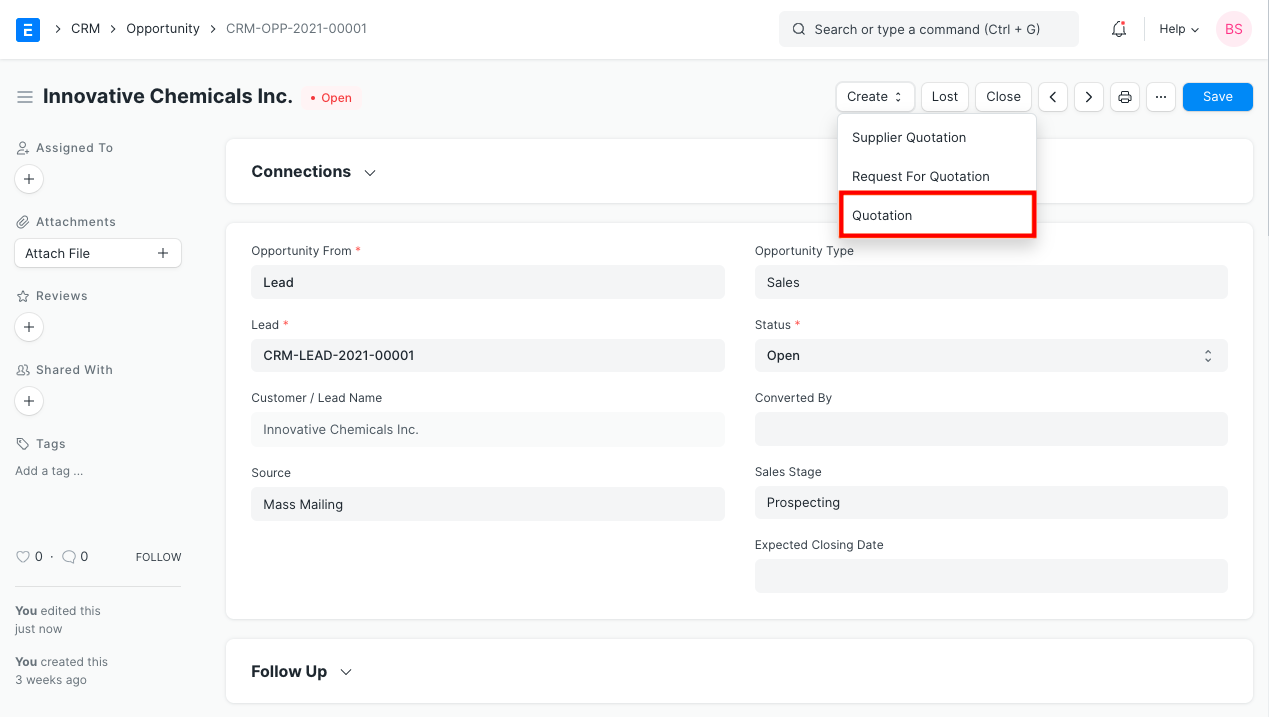


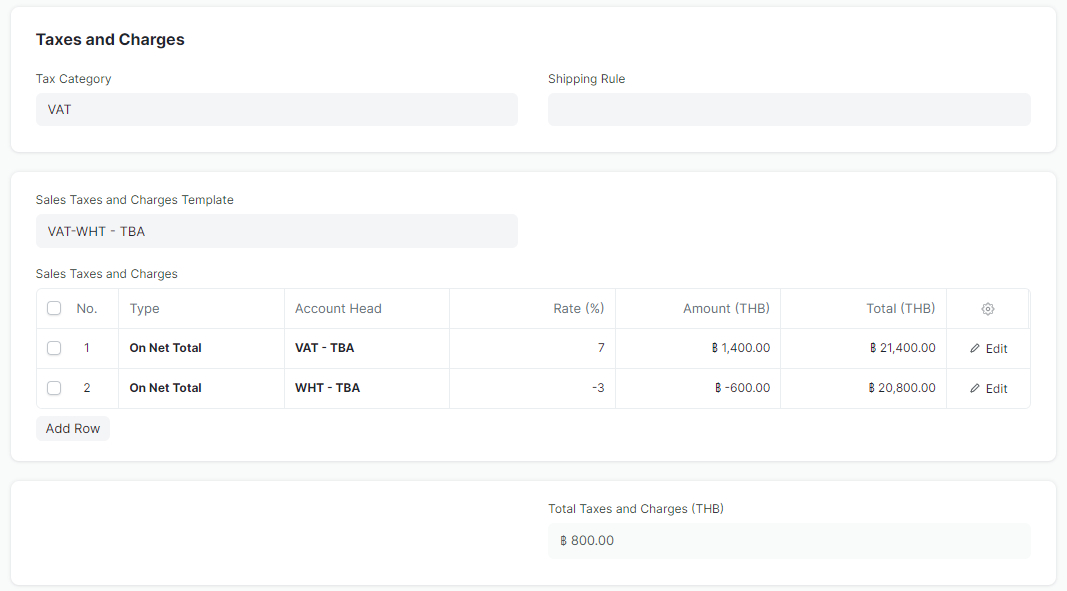
More articles on User Guide For Sales